Useful Curl features
Happy New Year everyone!! This is my first post of the year!!
Today’s topic is a guide about some of the features of curl. Curl is a command line tool that can be used to make API requests and generally to transfer data to a URL from the Terminal.
As a developer you will often encounter situations where you will have to communicate with an API to fetch information or do some kind of transaction (create, update, delete, file upload). And curl is a tool to help on these situations. To install curl on a Mac, given that Homebrew is already installed, you just have to run brew install curl and then you will be able to run the curl command. To get more information about curl, you can refer to curl’s man page by typing man curl on your terminal.
To search for options when using the man command, type
/followed by the term that you are looking for. For example, to find the occurrences of the wordfile, just type/fileand then usenandShift+n, to navigate forth and back respectively.
If you are using Alamofire to handle the requests, then you can print the curl command of any of them, by just using
debugPrint(request), where request is theAlamofire.request. More info can be found on Alamofire’s documentation.
For all the example mentioned in this post, I am using a local Vapor project, with the initial
Todoendpoints plus some others that I added to present some of the options. I will come back with more about Vapor on a future post.
So let’s start!!!
Verbose mode
When making a request, sometimes you are not only interested about the content of the response, but maybe also for some other information like the response status or the headers. To get this kind of information, along with a more detailed representation of both the request and the response, you can append your command with the option -v or --verbose. For example, you can write a command like this,
curl 'http://localhost:8080/todos' -v
Timing breakdown
To get more information on the exact duration that each step of the request takes, like how long it takes until the name resolving is completed, or how long it takes to connect with the server or how long it takes to transfer the information, you can use the option --write-out together with the options available like time_namelookup, time_connect, time_starttransfer etc..
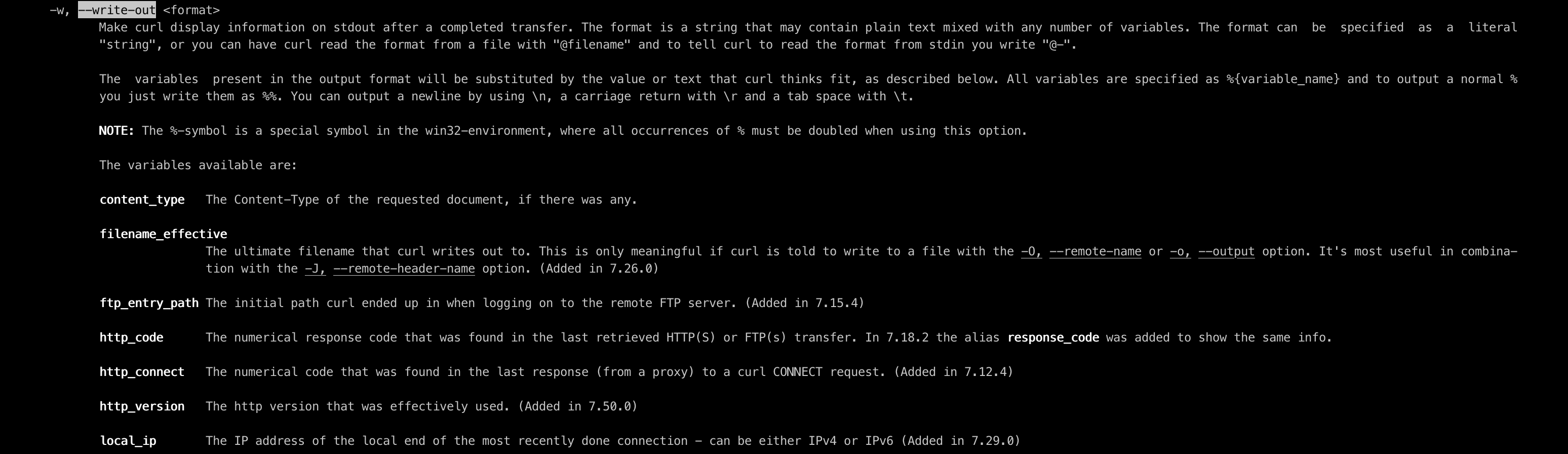
As an example you can use this command
curl \
--output /dev/null \
--silent \
--write-out 'namelookup: %{time_namelookup}\nconnect: %{time_connect}\npretransfer: %{time_pretransfer}\nstarttransfer: %{time_starttransfer}\ntotal: %{time_total}\n' \
http://localhost:8080/todos
and the result will be a response like this:
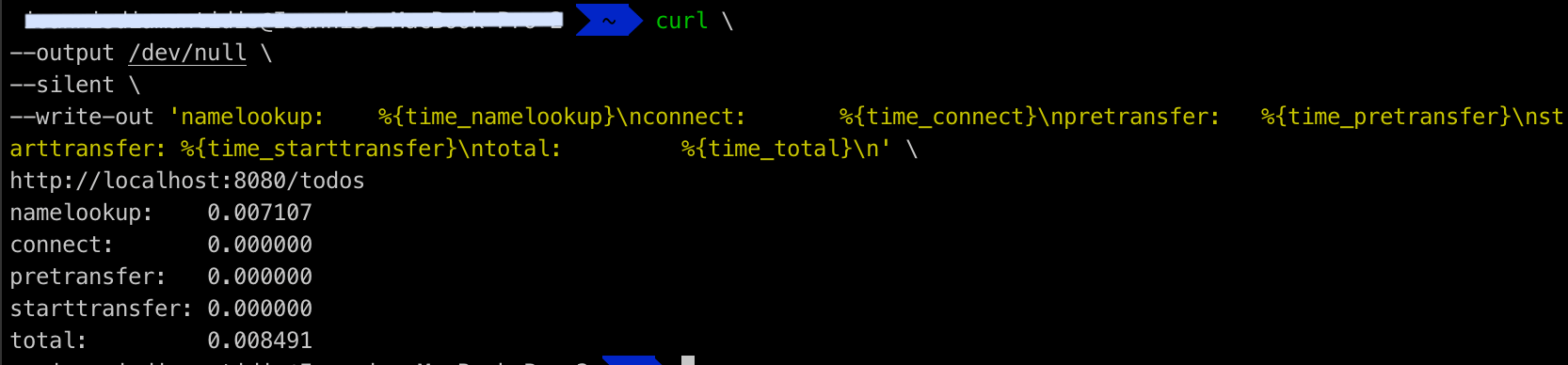
The options
--output /dev/nulland--silentare used to not show the response of the request and to not show the progress of the request respectively, thus getting a better-looking overview of the information.
An alternative to using this lengthy command line is to use a file instead. You can create a file with the content of the --write-out option and then use this file.
For example, you can create a file, with the name curl_format.txt and the following content:
namelookup: %{time_namelookup}\n
connect: %{time_connect}\n
pretransfer: %{time_pretransfer}\n
starttransfer: %{time_starttransfer}\n
----------\n
total: %{time_total}\n
And then run the command:
curl \
-o /dev/null \
-s \
-w '@curl_format.txt' \
http://localhost:8080/todos
and you will get a familiar response as before.
-o,-sand-mare the single character alternative to--output,--silentand--write-outoptions
Proxy
If you want to pass the request through a proxy, like Charles you can use the option -x or --proxy, for example
curl -x http://localhost:8888 http://localhost:8080/todos
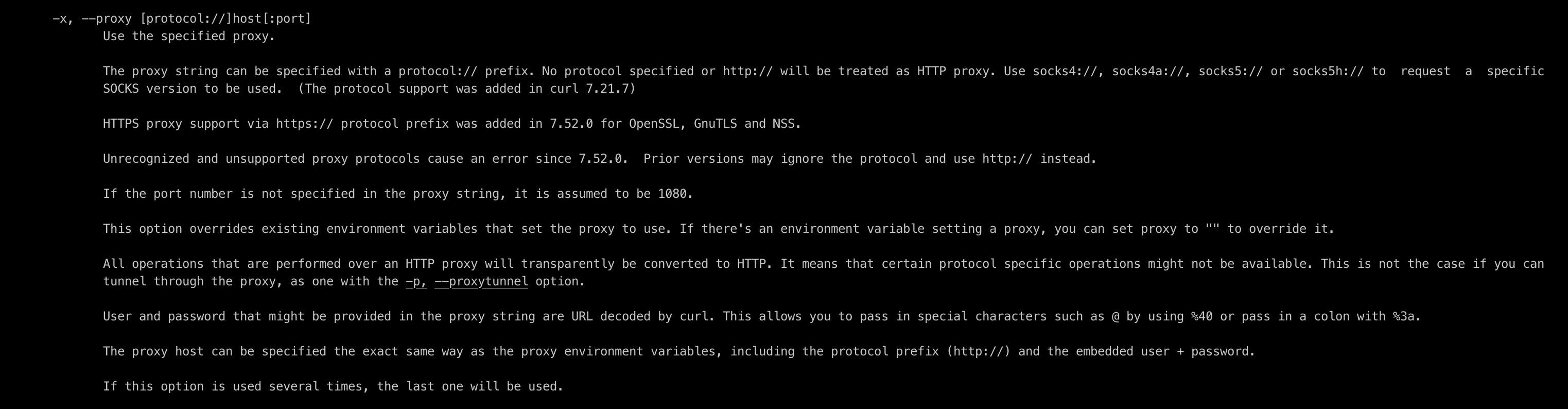
URL options
One of the first topics that the man curl command covers is the URL and how this can be formatted.
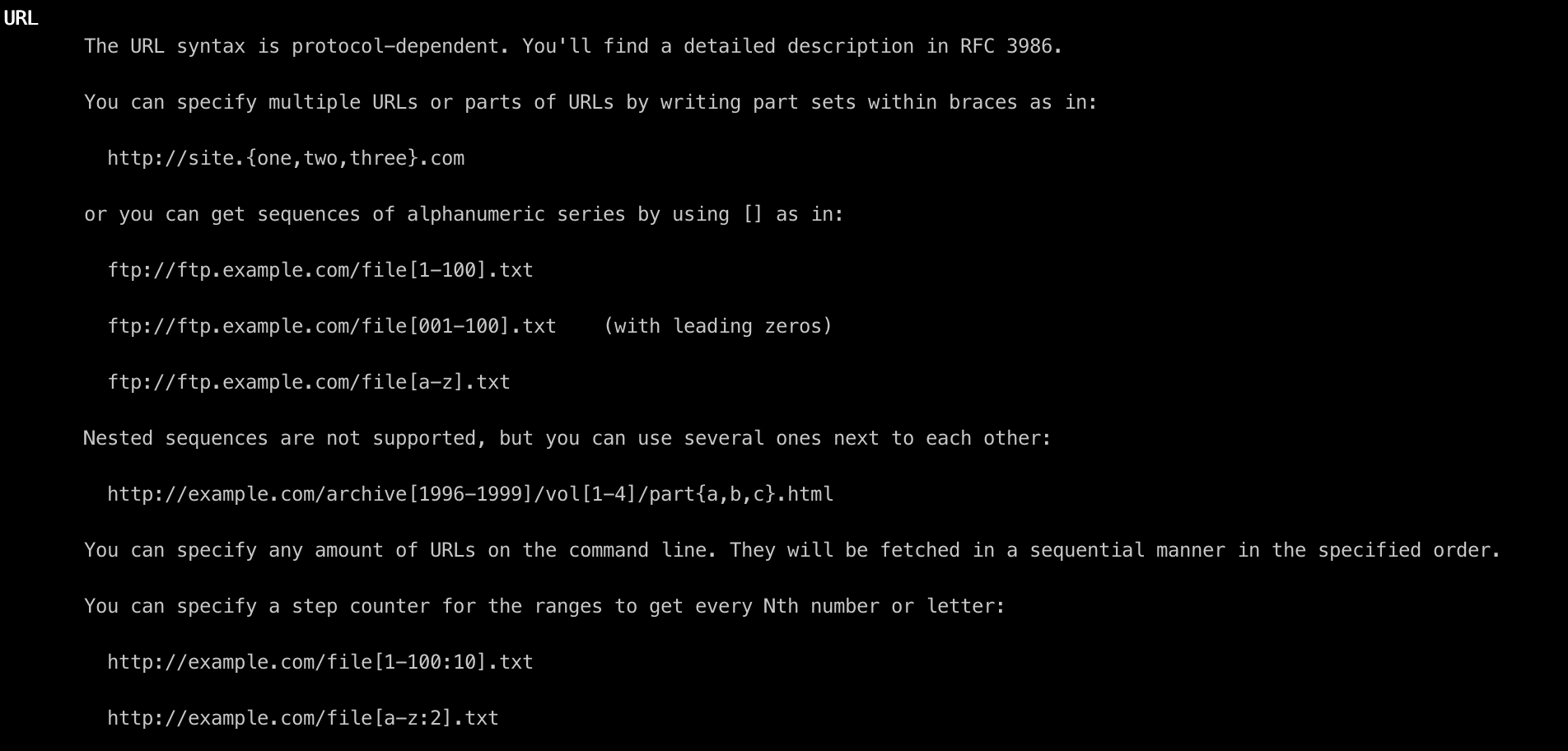
With a smart use of this formatting template, you can have a series of numbers as a url param and in this way making the same request multiple times, like in the following example. Running curl 'http://localhost:8080/todos?[1-5]' will result in making 5 requests
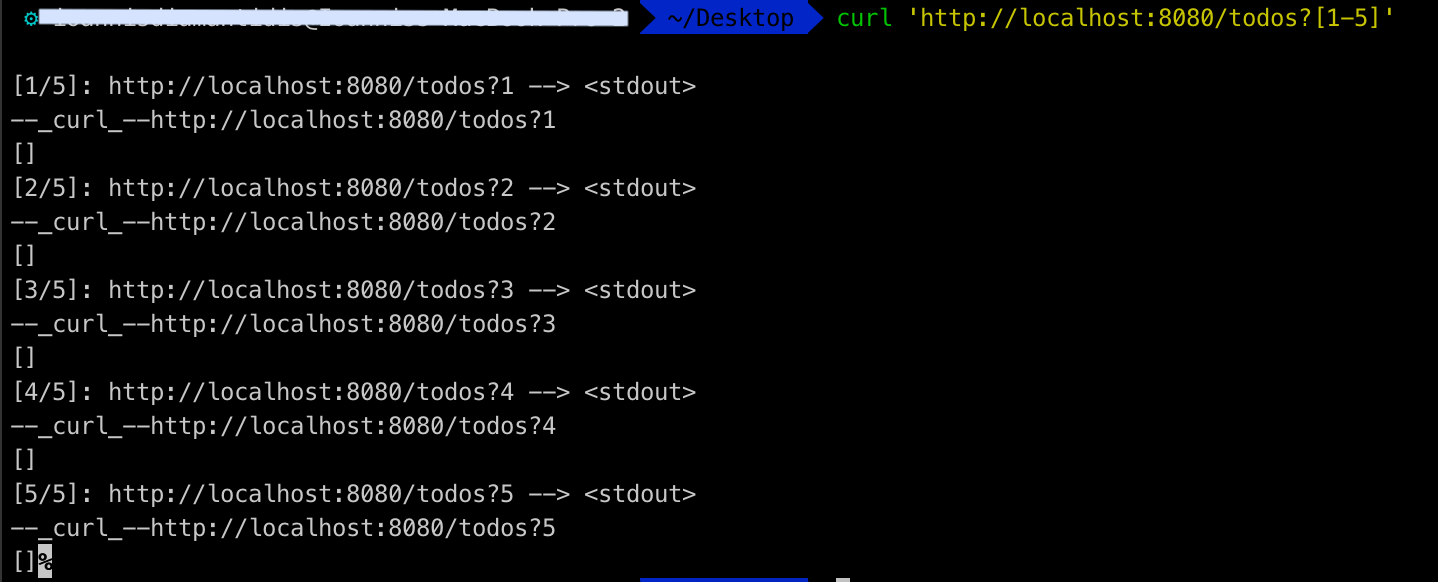
You can also use these options to make requests to fetch the corresponding information for a list of items, like curl 'http://localhost:8080/todos/[1-5]' which will result in 5 requests, one for each id. It also supports a stepper to the range, like curl 'http://localhost:8080/todos/[1-5:2]' to make a request only for the odd numbers.
The results will be:
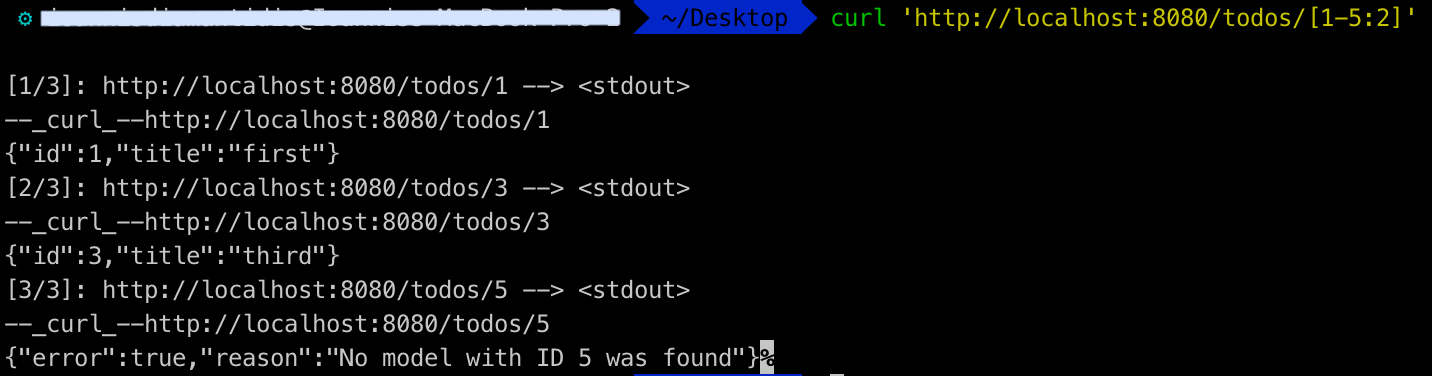
Lastly, you can provide a set of options inside curly brackets, like in the following command
curl 'http://localhost:8080/todos/{1,2,4}'
which will result in three request for these ids. The values can be alphanumeric, so this can be used with letters or words too, like for example
curl 'http://localhost:8080/todos/{a,b,c}'
And also they can be used simultaneously when constructing a url like, curl 'http://localhost:8080/v[1-2]/todos/{a,b,c}', which will result in 6 requests, three for v1 and three for v2.
File upload
When you want to upload a file you can use the following curl command:
curl -X POST \
'http://localhost:8080/upload' \
-H 'Content-Type: multipart/form-data;' \
-F 'image=@image.png;type=image/png;'
The -F option is used to specify the HTTP multipart POST data and image is the name of the field. Again, a more detailed description about this option can be found on the man page. 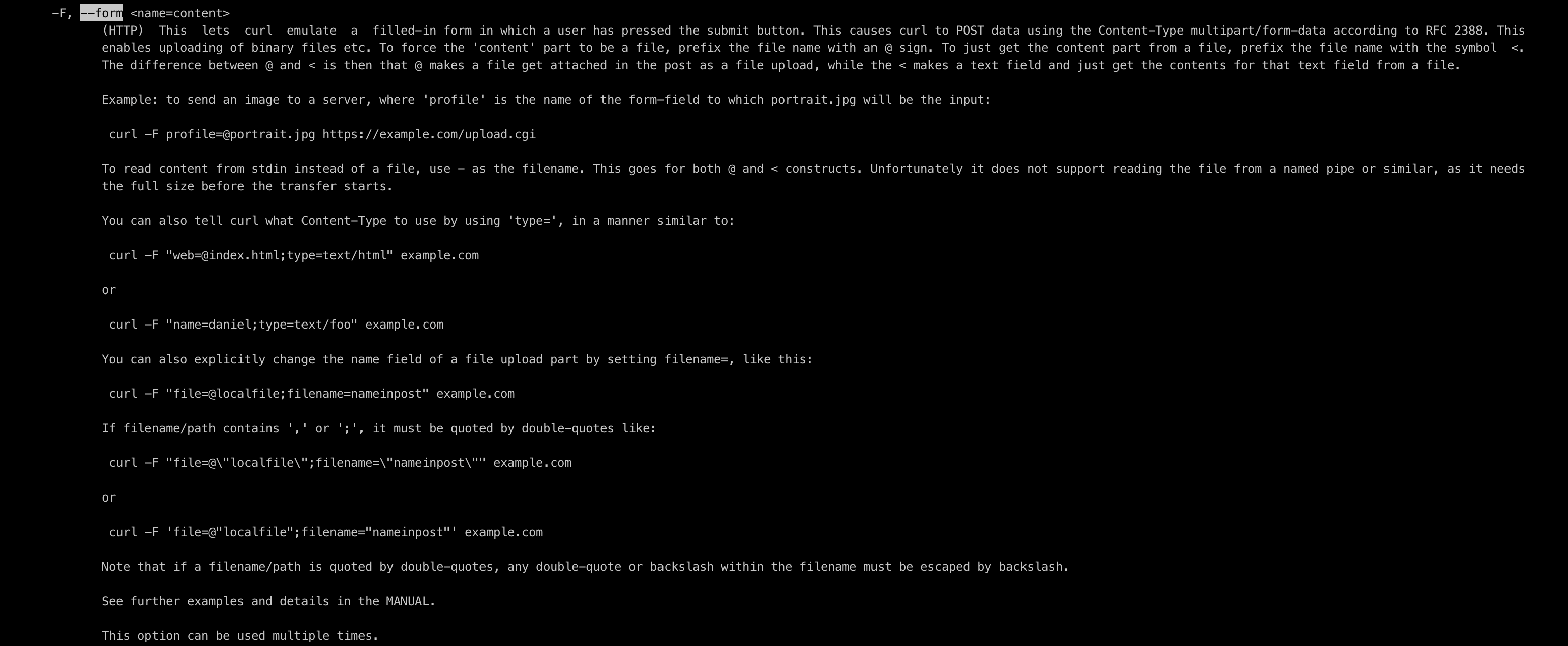
Conclusion
These are a few examples of curl usage that I found useful for me and I want to share as it could come handy for others too. Obviously, there are a lot more options and the way to find them is by searching the man page. Hope that you find it useful too, and if want to mention some other options that I haven’t mentioned, just let me know on Twitter!!
